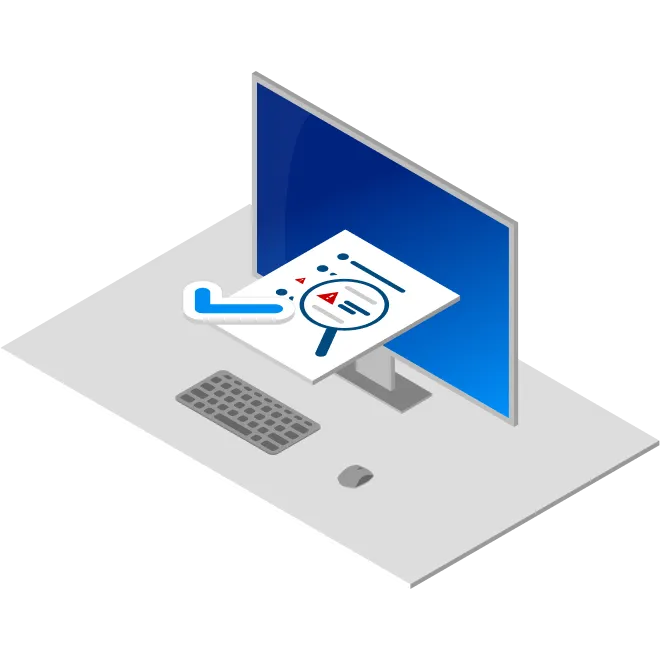Select one or more .docx documents to upload.
Overview
Some information critical to how Word generates paragraph and heading numbers in documents is only visible through developer tools, not the Word user interface. For anyone that has found numbering in Word frustrating, this may be part of the reason.
By exposing the information hidden in docx files, List Analyzer explains the numbering in Word documents. This makes fixes obvious, and enables any user to get the results they expect.
How it works
Upload a docx file, process it, and wait for the results page, it will provide two options:
- Visual report – a high-density, single page HTML file representing the entire document in one view.
- Full report – returns the document with a Word comment describing the detail for every object with a number or bullet.
The full report includes the information that is not visible through the user interface. Those with no interest in the technical details can simply look at the colors. The objective is to have as few changes as possible – see below. For more information, see Debugging Word Numbers. Where there is no comment at all, the numbering has been done manually. Look for this, because those numbers are static.
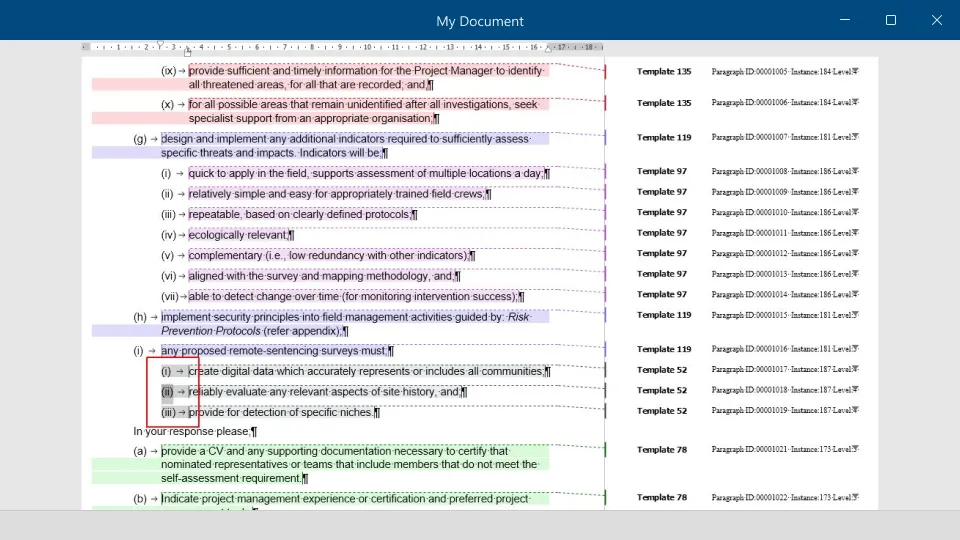
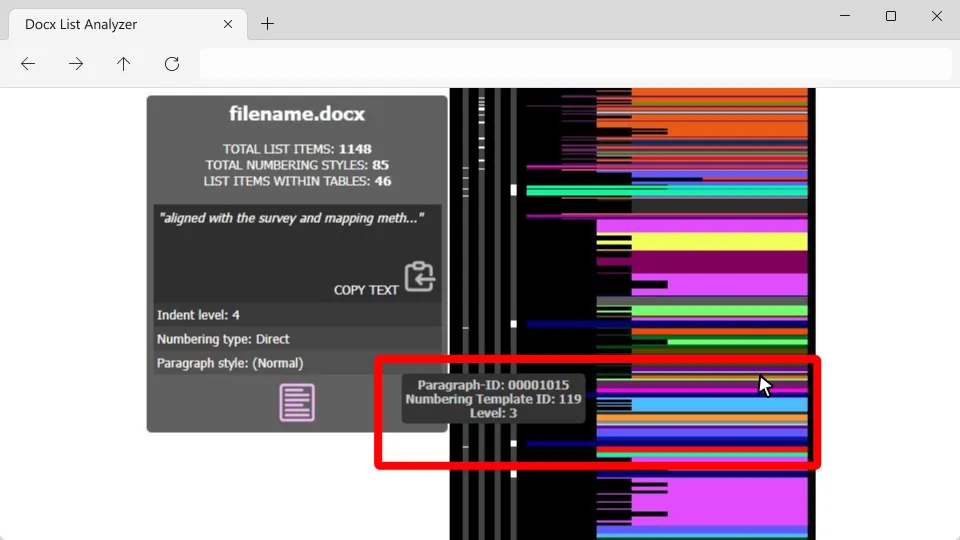
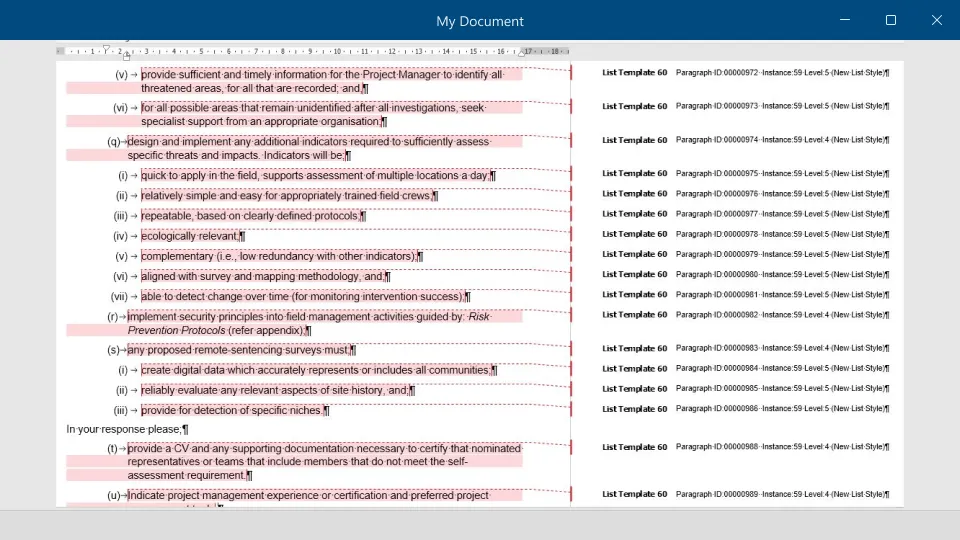
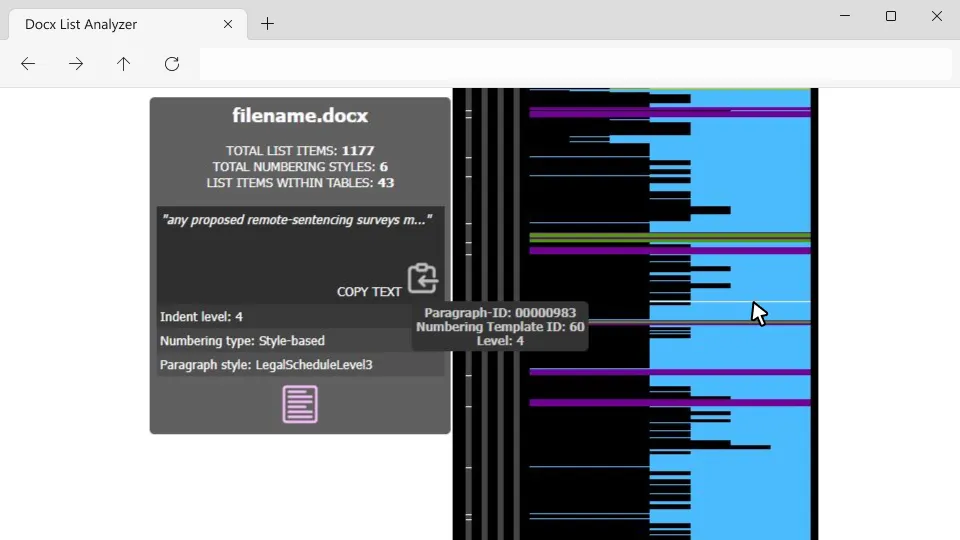
Secure your content
Take the sixty seconds necessary to follow the steps below. This will ensure you get the full insight of our List Analyzer while fully protecting your content.
First – copy your document!
Put your live document aside, and with your copy, do the following:
- Open the copy in Word, go to the Review menu and turn off Track Changes.
- Press Ctrl + H to open Find and Replace, click the More button, select the Use Wildcards option and paste the following pattern into the Find what field:
([A-Za-z]{4,})Your Find and Replace interface should look like the screen below.
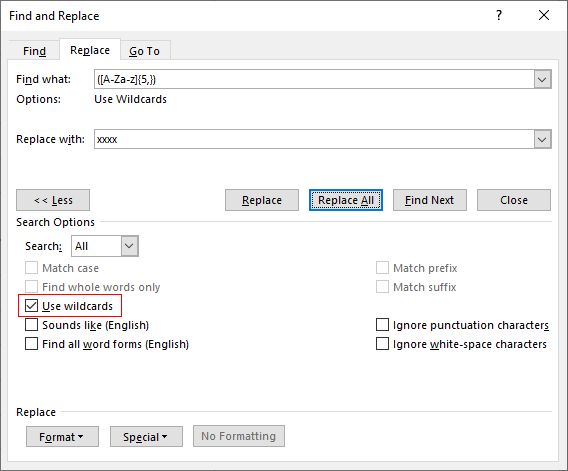
-
In the Replace with field, enter a number of characters that is different to the number in the Find what pattern. For example, if you find “4”, replace “5”. If you find “6”, replace with “4”.
XXXXX
- Click Replace All.
Thank you – your document is ready to process!
Features
Full Report
There are so many ways to numbers things in Word documents, and dependencies can be several levels deep. On top of the obvious features like multi-level lists and list styles, are issues like numbering inside table cells, manual numbering and numbering fields.
Visual Report
This view condenses the numbering information from even large documents into a single HTML page. It allows users to open the file in a browser, jump straight to the problem areas, and copy some of the text to the clipboard for pasting into the Word search.
Privacy Matters
We only retain your documents during processing and conversion. You can use mock data while keeping the content length consistent for accurate results.
See our Privacy policy for more details.
Why?
Are you wondering why anyone would care this much about numbering in Word? Have you ever been under pressure to deliver a Word document, only to realize that the numbering isn’t working?
Our collaboration platform, PageSeeder, supports the complete document lifecycle – edit, review, track, publish. One of our strengths, even when publishing to Word, is numbering. In seconds, PageSeeder can deliver docx files with 100% fidelity for thousands of numbers in headings, paragraphs, cross-references, images, footnotes, citations and more.
As with so many things in computing, the data quality that a system delivers, reflects the quality of data that it was given. And since the best tool to improve the quality of docx files is Word, the idea of the List Analyzer is to present a report that doesn’t change the Word document.